http://windows.microsoft.com/en-us/windows-vista/turn-on-automatic-logon
If the “Users must enter a password…” checkbox does not appear:
passwords – Windows 8 auto login – Super User.
– must leave the network domain.
My bookmarks and blogposts regarding Software Development in .NET, C#, Angular, JavaScript, CSS, Html
http://windows.microsoft.com/en-us/windows-vista/turn-on-automatic-logon
If the “Users must enter a password…” checkbox does not appear:
passwords – Windows 8 auto login – Super User.
– must leave the network domain.
Such as the WD MyCloud network disk…
Create a .bat file and enter this:
net use Z: \\192.168.0.2\Document mysecretpassword /user:MyUserName /persistent:yes
Replace text in bold.
Add a shortcut to the bat file to the Startup folder:
C:\Users\[MyUserName]\AppData\Roaming\Microsoft\Windows\Start Menu\Programs\Startup
Set the shortcut to run in “minimized window” to avoid showing the window.
Technet info for NET command:
http://technet.microsoft.com/en-us/library/bb490717.aspx
Sometimes you want a simple overview of all the assembly file version numbers in the bin folder in your ASP.NET project.
For example when doing an upgrade or a release.
Go to your bin folder -> show files as detailed list in windows explorer.
Right click on one of the columns:
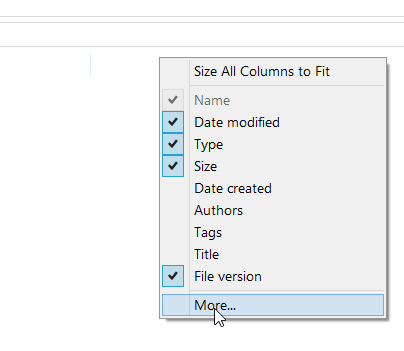
Scroll down to file version, or just start typing file to jump fast.
Check “File version”
If you dont need Metro apps to work enter this into powershell:
Run PowerShell as Administrator and paste the following to disable UAC:
Set-ItemProperty -Path "HKLM:\Software\Microsoft\Windows\CurrentVersion\Policies\System" -Name "EnableLUA" -Value "0"
shutdown -r -t 0
If you want metro apps to work: (this doesnt seem to work for me):
If you entered my registry change to disable UAC, re-enable it with the following command:
PowerShell as Administrator (This requires a restart)
Set-ItemProperty -Path "HKLM:\Software\Microsoft\Windows\CurrentVersion\Policies\System" -Name "EnableLUA" -Value "1"
#Default value is 1
shutdown -r -t 0
To enable automatic silent UAC elevation for administrators without breaking the Microsoft Store you should do the following instead.
PowerShell as Administrator (This takes effect immediately)
#The following is equal to the Security Policy “User Account Control: Behavior of the elevation prompt for administrators in Admin Approval Mode” = “Elevate without prompting”
Set-ItemProperty -Path "HKLM:\Software\Microsoft\Windows\CurrentVersion\Policies\System" -Name "ConsentPromptBehaviorAdmin" -Value "0"
#Default value is 2
#The following is equal to the Security Policy “User Account Control: Allow UIAccess applications to prompt for elevation without using the secure dekstop” = “Enabled”
Set-ItemProperty -Path "HKLM:\Software\Microsoft\Windows\CurrentVersion\Policies\System" -Name "EnableUIADesktopToggle" -Value "1"
#Default value is 0