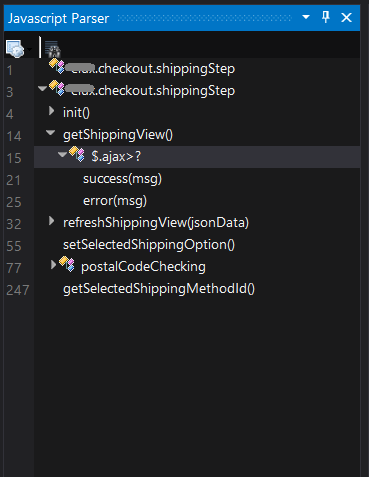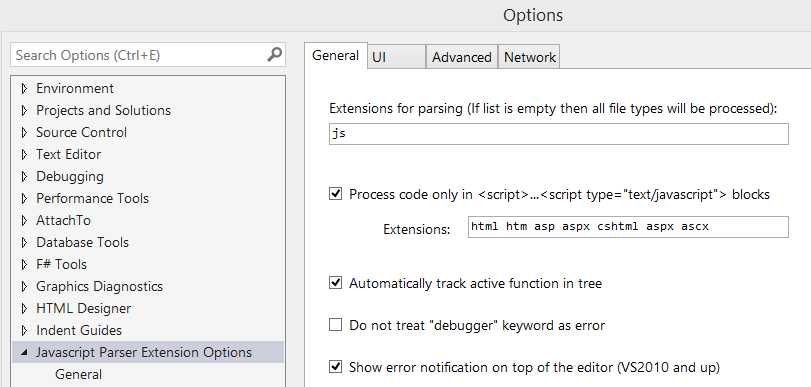Source: My Favorite Programming Fonts for Visual Studio Development
Category: Visual Studio
C# Interactive Window · Wiki doc
The C# Interactive Window provides a fast and iterative way to learn APIs, experiment with code snippets, and test methods by giving immediate feedback on what an expression will return or what an API call does.
The C# Interactive Window is a read-eval-print-loop (REPL) with advanced editor support. It supports features like IntelliSense as well as the ability to redefine functions & classes. After entering a code snippet–which can contain class and function definitions at top-level along with statements–the code executes directly. This means you no longer need to open a project, define a namespace, define a
Mainmethod, add aConsole.WriteLine()call to output your result, and add aConsole.ReadLine()call in order to play with code. In other words, say goodbye to ConsoleApp137 or whatever ridiculously high number your Console Apps default to today!
TypeScript: The Best Way to Write JavaScript
In this continuation of his series, Sahil focuses on TypeScript and why it’s mandatory if you want to write good, reliable code in JavaScript.
Web Deployment Overview for Visual Studio and ASP.NET
You can deploy a web project by using one-click publish or a deployment package:
- One-click publish refers to a feature in Visual Studio that lets you deploy directly from the Visual Studio IDE by clicking a button. Visual Studio connects to a destination server, copies project files to it, and performs other deployment tasks.
- A web deployment package is a .zip file that contains all the information needed for deployment. You create the package from the command line or in Visual Studio, and you install it on the destination server by using the command line or IIS Manager.
Which of these methods you use depends on your scenario and your personal preference. One-click publish is typically the best choice for smaller organizations that do not implement a continuous integration (CI) development process. You would typically deploy to a hosting company where your application runs either in a shared hosting environment or on a dedicated server. (In a shared hosting environment, a single server is used to host sites for multiple hosting company clients.)
Source: Web Deployment Overview for Visual Studio and ASP.NET
Using ASP.NET 5 and EF7 with Modern Web Dev Tools like AngularJS and Grunt
Javascript Parser extension – function list and lint
Ever wanted a simple overview of your javascript functions in Visual Studio 2013? This extension fixes that.
Especially useful if you use namespacing a lot and wants a simple navigation inside the js file.
Its also a “linter” which tells you about faulty js code.
You can tweak the settings in Visual Studio options:
Resharper-Son of obsidian | Studio Styles
My favorite Visual Studio theme