8 Apps to Enable Tabs in File Explorer on Windows 10
Source: 8 Apps to Enable Tabs in File Explorer on Windows 10
My bookmarks and blogposts regarding Software Development in .NET, C#, Angular, JavaScript, CSS, Html
8 Apps to Enable Tabs in File Explorer on Windows 10
Source: 8 Apps to Enable Tabs in File Explorer on Windows 10
You can use the Resource Monitor for this which comes built-in with Windows 7, 8, 10 and 11! Open Resource Monitor, which can be found By searching for Resource Monitor or resmon.exe in the start menu, or As a button on the Performance tab in your Task Manager Go to the CPU tab Use the search field in the Associated Handles section See blue arrow in screen shot below When you’ve found the handle, you can identify the process by looking at the Image and/or PID column. You can then try to close the application as you normally would, or, if that’s not possible, just right-click the handle and kill the process directly from there. Easy peasy!
Source: filesystems – Find out which process is locking a file or folder in Windows – Super User
SharpLab is a .NET code playground that shows intermediate steps and results of code compilation. Some language features are thin wrappers on top of other features — e.g.
using()becomestry/finally. SharpLab allows you to see the code as compiler sees it, and get a better understanding of .NET languages.Recent versions include experimental support for running code, with some limitations.
Online tool: SharpLab
Regular expression tester with syntax highlighting, PHP / PCRE & JS Support, contextual help, cheat sheet, reference, and searchable community patterns.
I’ve long blogged about my love of setting up a nice terminal, getting the prompt just right, setting my colors, fonts, glyphs, and more. Here’s some of my posts.
…I want to take a moment to update my pretty prompt post with a little more detail and a more complex PowerShell $PROFILE, due to some changes in Oh My Posh, PowerShell, and the Windows Terminal. I doubt that this post is perfect and I’m sure there’s stuff here that is a little extra. But I like it, and this post will serve as my “setting up a new machine” post until I get around to writing a script to do all this for me in one line.
I love my prompt.
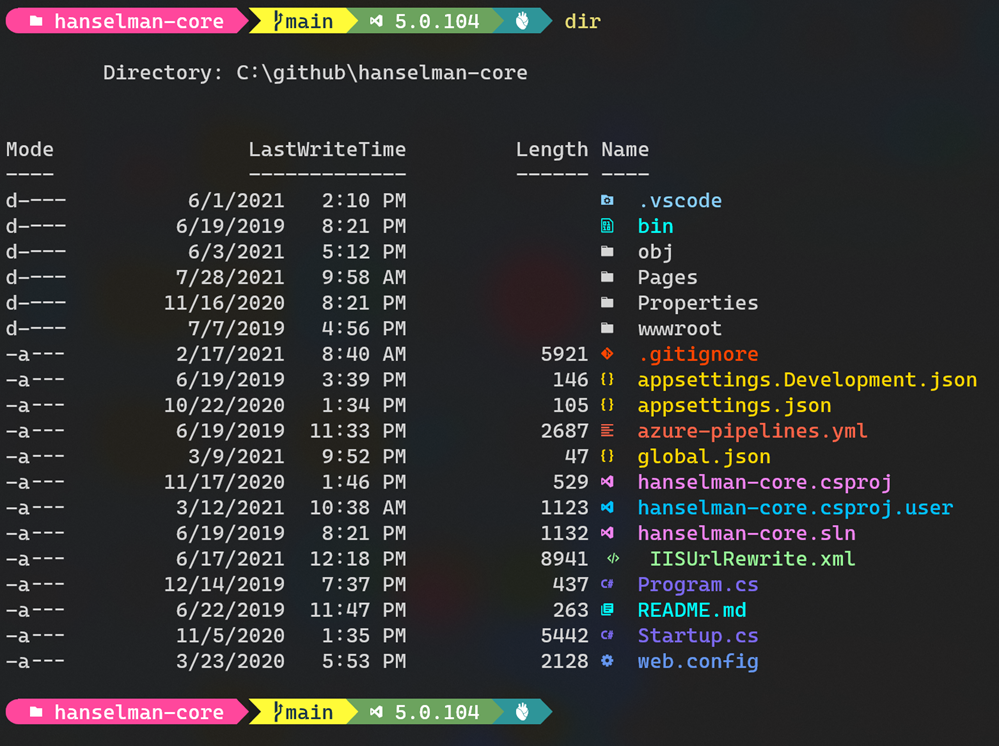
Pre made script to make it look like Scott Hanselmans example prompt:
https://github.com/springcomp/my-box
Source: My Ultimate PowerShell prompt with Oh My Posh and the Windows Terminal – Scott Hanselman’s Blog
You can add an EditorConfig file to your project or codebase to enforce consistent coding styles for everyone that works in the codebase. EditorConfig settings take precedence over global Visual Studio text editor settings. This means that you can tailor each codebase to use text editor settings that are specific to that project. You can still set your own personal editor preferences in the Visual Studio Options dialog box. Those settings apply whenever you’re working in a codebase without an .editorconfig file, or when the .editorconfig file doesn’t override a particular setting. An example of such a preference is indent style—tabs or spaces.
Source: EditorConfig settings – Visual Studio (Windows) | Microsoft Docs
Visualize unit test code coverage easily for free in Visual Studio Community Edition (and other editions too)
The Ultimate List of Every Known Command Prompt and PowerShell Command
Command Prompt, sometimes referred to as CMD or even DOS is a command line interpreter built into Windows. It is mostly used to diagnose or troubleshoot problems in Windows. Most end users will never use these commands, but if the day ever comes, here is every command we know of, in alphabetical order.
Source: The Ultimate List of Every Known Command Prompt and PowerShell Command – MajorGeeks
Bootstrap Studio A powerful desktop app for creating responsive websites using the Bootstrap framework.
Source: Bootstrap Studio – The Revolutionary Web Design Tool
Pinegrow Web Editor, website builder for professionalsPinegrow is a Mac, Windows and Linux web editor that lets you build modern websites faster with live multi-page editing, CSS & SASS styling, CSS Grid editor and support for Bootstrap, Tailwind CSS and WordPress.Pinegrow is a desktop website editor that opens and saves standard HTML and CSS files.
Source: Pinegrow Web Editor | Website Builder for Professionals