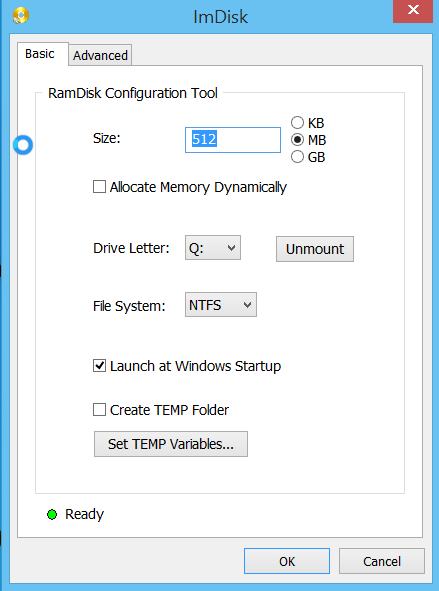Here is a little summary of problems and solutions with the Commerce upgrade script.
Run Deployment Center as administrator. The upgrade script upgrades both EPiServer 7.0 and EPiServer Commerce R3 to EPiServer CMS and Commerce 7.5. So the first step is to choose: “Upgrade EPiServer Commerce”
Next step choose the CMS 7 “Commerce enabled” www site to upgrade. (Not the Commerce manager site)
This is the running script:
“C:\Program Files (x86)\EPiServer\CMS\7.5.394.2\Install\Modules\EPiServer Commerce 7.5.394.2\Install\Upgrade EPiServer Commerce.ps1”
This is where you could inspect the log if it fails: (latest modified file)
C:\Program Files (x86)\EPiServer\Shared\Install\Logs
Errors
Could not find file ‘C:\sites\MySite.Web\b\web.config’1.
Solution: Set <appSettings> key “CommerceManagerApplicationName” to the Commerce Managers current IIS ApplicationPool name.
E.g:
<add key="CommerceManagerApplicationName" value="MySiteCommerceManager_v4.0" />
Line 418 fails: Could not find file ‘C:\commerce\MySite.CommerceManager.Web\b\web.config’.
Solution: this line: $commerceManagerPath = $commerceManagerBinPath.trimEnd(“Bin”)
Is hardcoded in the ps1 script. Replace the appsetting “CommerceManagerBinPath” in wwwroot web.config file “bin” in the path to “Bin”. E.g:
<add key="CommerceManagerBinPath" value="C:\Commerce\MySite.CommerceManager.Web\Bin"
“Could not find Tools.zip”
Copy Tools.zip from wwwroot\MediachaseECF\* (from a functioning, or demo, epi7 commerce r3 site) to upgradeprojects\wwwroot\MediachaseECF\*.
This file also seems to be deleted after every upgrade attempt.
Download here: Commerce_Tools.zip_for_r3_and_75
Cannot find package “EPiServer.Business.Commerce.AddOns.Manager” in local repository.
– In your wwwroot\modulesbin folder there should be a EPiServer.Commerce.AddOns.Manager.dll file, the EPiServer.Business.Commerce.AddOns.Manager.dll is EPiServer Commerce R3 specific and should be deleted.
Remove-Item : Cannot find path ‘C:\commerce\MySite.CommerceManager.Web\bin\Mediachase.Cms.Website.dll’ because it does not exist.
At C:\Program Files (x86)\EPiServer\CMS\7.5.394.2\Install\Modules\EPiServer Commerce 7.5.394.2\Install\Upgrade EPiServer Commerce.ps1:378 char:3
Solution: copy the Mediachase.Cms.Website.dll from C:\Program Files (x86)\EPiServer\CMS\7.0.586.1\Install\Modules\EPiServer Commerce 7.0.243.0\ECF\Data\ConsoleSite\bin to manager bin folder.