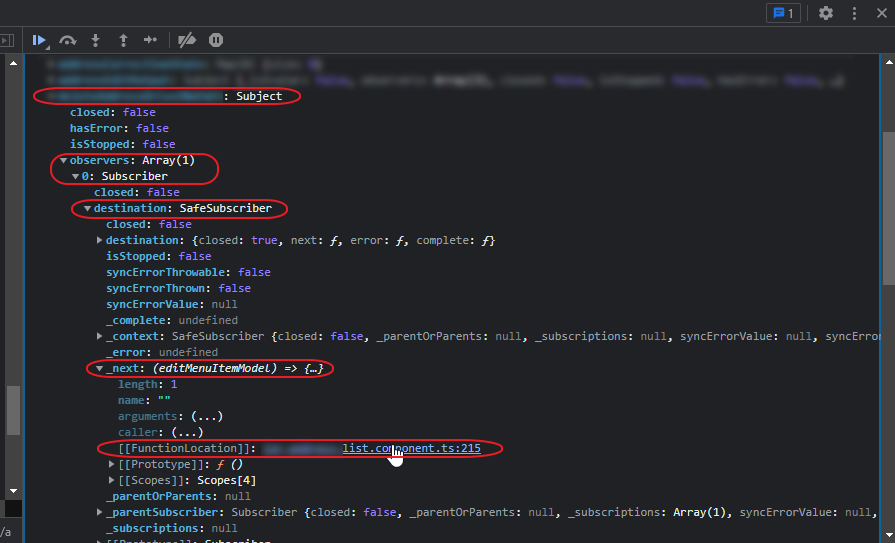Note that you may need to enable telnet on your workstation (see this Article: How to enable telnet for troubleshooting when CMD reports: “‘telnet’ is not recognized as an internal or external command”)
Once you have telnet enabled, follow these steps:
- Open a command prompt
- Type in “telnet <IP ADDRESS OF SERVER PC> <PORT>” and press enter.
- For example, you would type “telnet 123.45.67.89 1521”
- If a blank screen appears then the port is open, and the test is successful.
- If you receive a connecting… message or an error message then something is blocking that port. It could be the Windows firewall, a third party firewall like your anti-virus software, or an institutional hardware firewall between the workstation and the server.